Suppose you don’t have a TV or Tablet to watch a documentary or something while working can be frustrating. I have found a way to have a pop-out screen for when you are working on other things on your computer.
Like any Chrome extension, you have to go to the Chrome Web Store and search Picture-in-Picture Extension. I use the one created by Google.
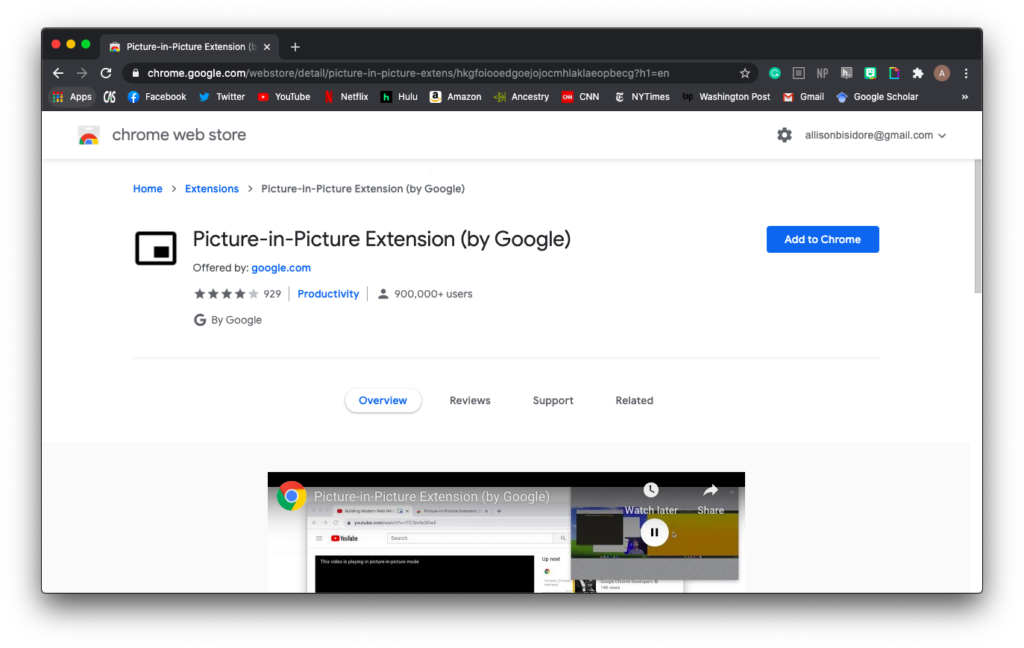
Once you add the extension to your browser, it is pretty easy to use. This can be used on any video streaming service whether that be Hulu, Netflix, HBO Max, and even Youtube. Start by going to where you’d like to the platform you will be watching on. I will be using Netflix as an example.
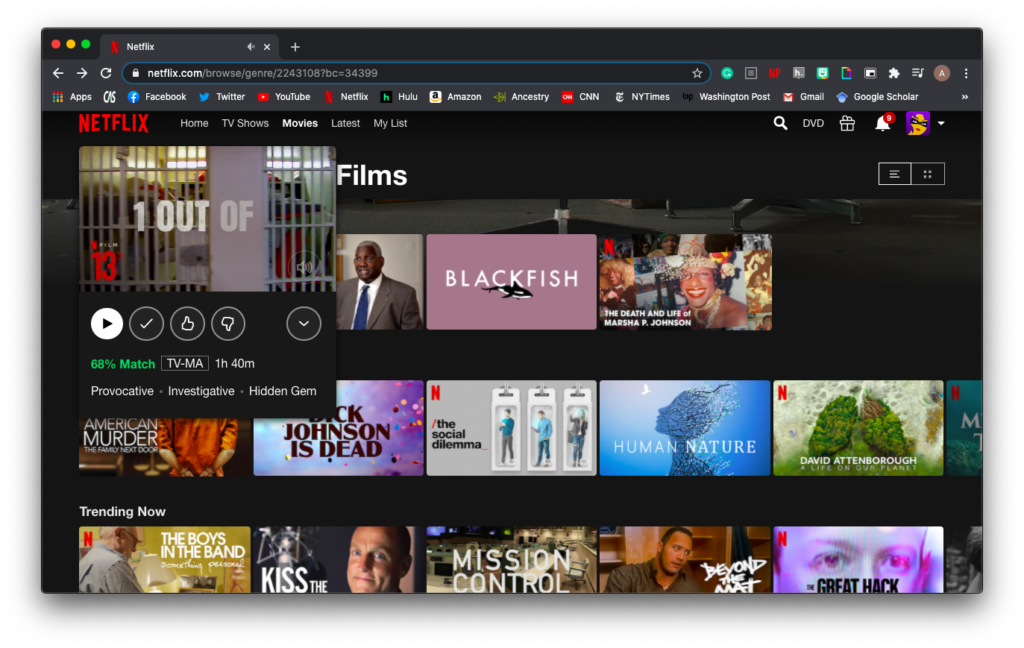
Click on the movie or show you’d like to watch. Once it starts playing, look to the right-hand corner of your web browser, there will be an icon with a music note attached to three horizontal lines.
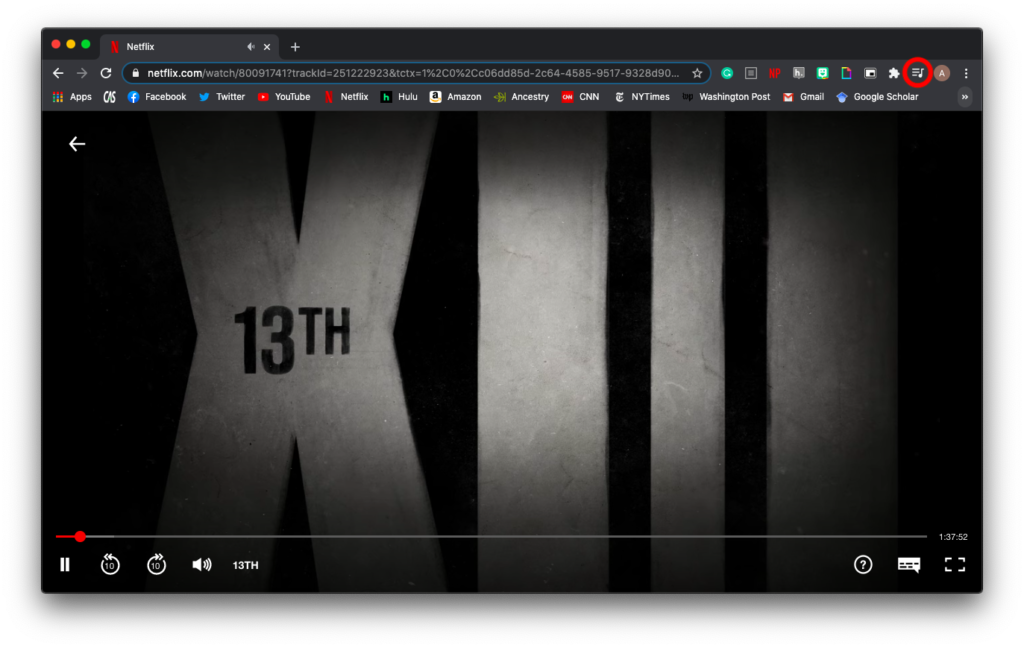
Once you click on it will give you the option to click on picture-in-picture, making the video separate from the chrome browser.
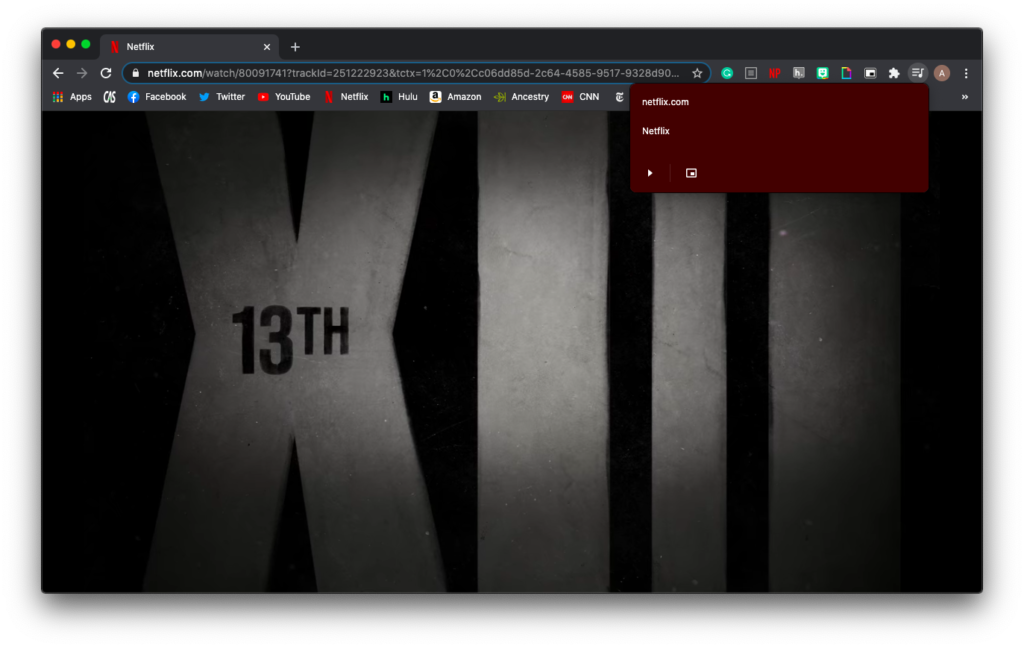
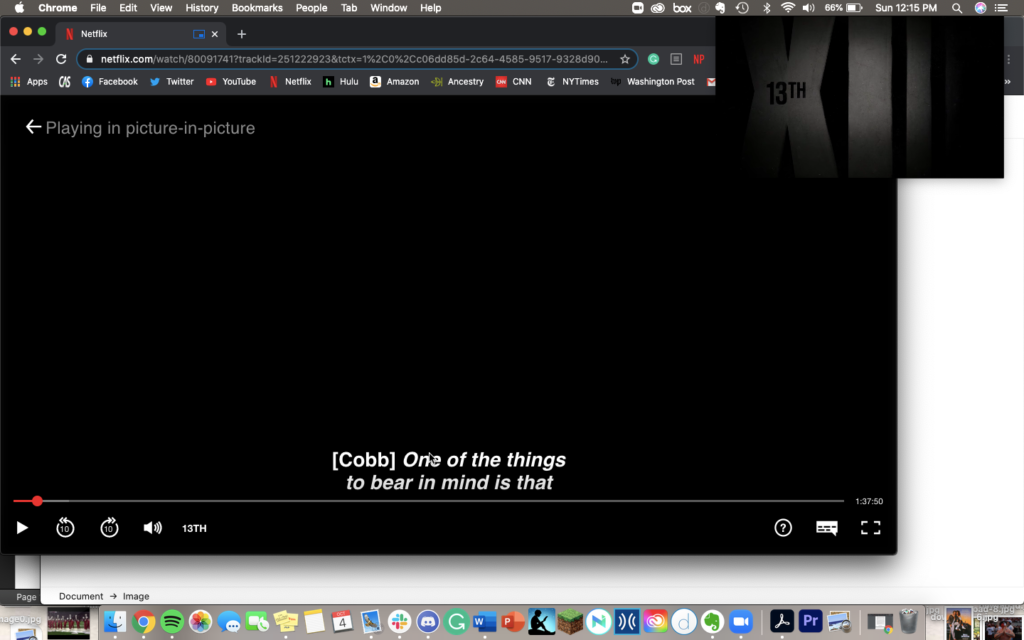
However, the downside to this is if you have closed captioning on, it does not transfer over to the pop-out screen. You can now resize the pop-out screen to whatever size you like allowing you to work and watch on one screen without obscuring overlap.