Keeping in contact with students is extremely important. If your university is using Blackboard, one way to do this is by creating announcements. But if you have not used Blackboard before or as much for your course, it can be a little confusing. This blog will show you how to create announcements for your students.
Start by clicking on Create announcements on your blackboard course homepage.
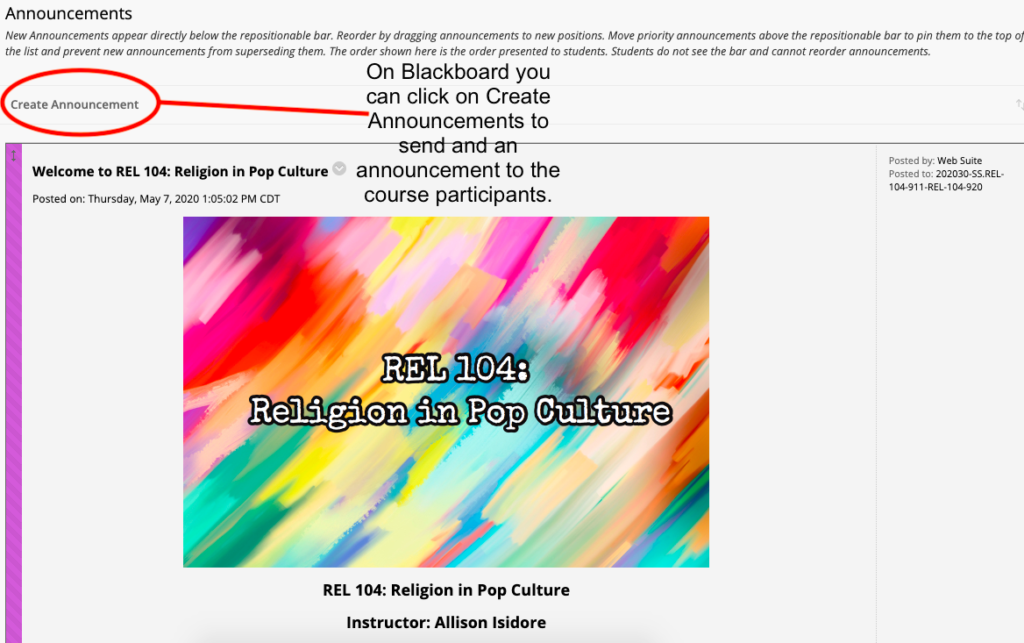
Once you have clicked on create announcement it will take you to this page. Here you can write an announcement to your students. I usually send out an announcement about the upcoming assignment due date.
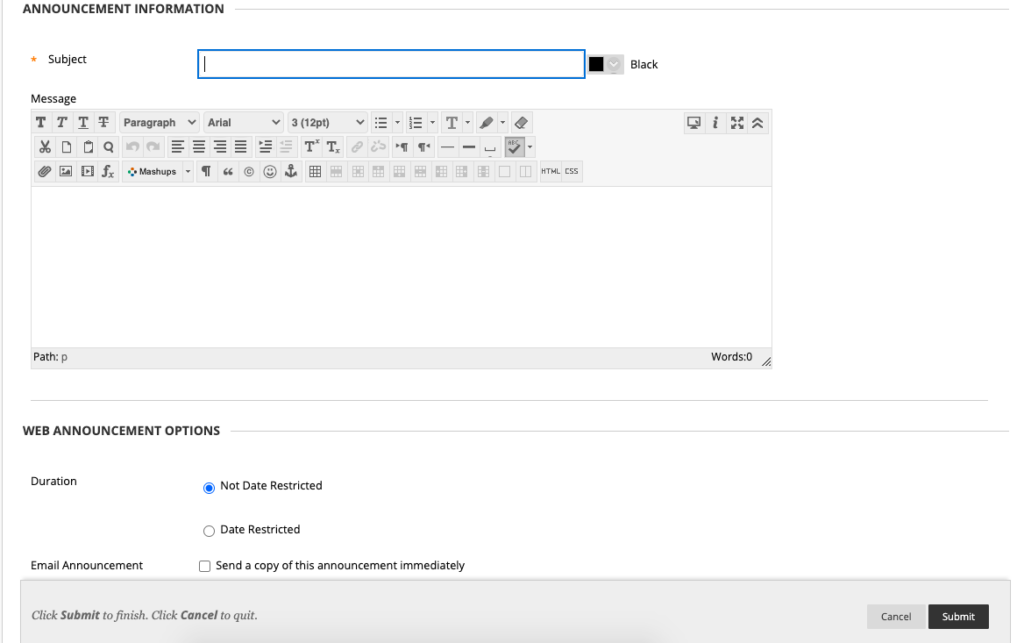
You can prewrite announcements by scrolling down and clicking on date restriction. This sets the date and time for when students can see the announcement. When making regular announcements I recommend clicking on send a copy immediately to have a copy in case a student claims they did not receive the announcement.

My first announcement said the following which I assigned to be sent out the day our class started at 7 am:
Hi class,
Welcome to REL 104 online course. If you have not yet done so, please log into the course and complete the intro module, review the SYLLABUS, and download the SCHEDULE. Also, be sure you complete Module 1 by August 20, as indicated on the schedule. I will communicate with you periodically via email and announcements, so be sure to check your email regularly throughout the semester. Likewise, if you need anything from me, please reach me via the Blackboard MAIL link or email me at . Note that, as said on the syllabus, I will respond to all emails within 24hrs and if it is urgent, please indicate so in the subject.
I am looking forward to a great semester!
Warmly,
Professor Isidore
This announcement can be found on our home page so students can go back and see both when the first assignment is due and what my email policy is.